


The only thing that worked for me was by removing /Volumes/Macintosh\ HD\ -\ Data/private/var/db/ConfigurationProfiles/Settings Removing LaunchDaemons and LaunchAgents and re-routing IP addresses didn't work for me. After fresh install of mac OS Catalina, it was showing remote management from a company that is different from my own workplace. Rm -r /Volumes/Macintosh\ HD\ -\ Data/private/var/db/ConfigurationProfiles/Settings #remove the entire folder and it NEVER asks for DEP again, without this folder it won't work #this method of skipping via Other/No Internet is usually sufficient for macOS 10.14 and under #When you reboot with this method you must choose Other for network options then "This Mac does not connect to the Internet" to skip Remote Management Rm /Volumes/Macintosh\ HD\ -\ Data/private/var/db/ConfigurationProfiles/Settings/.* #the WiFi password IS still stored here but it is not necessary to remove this
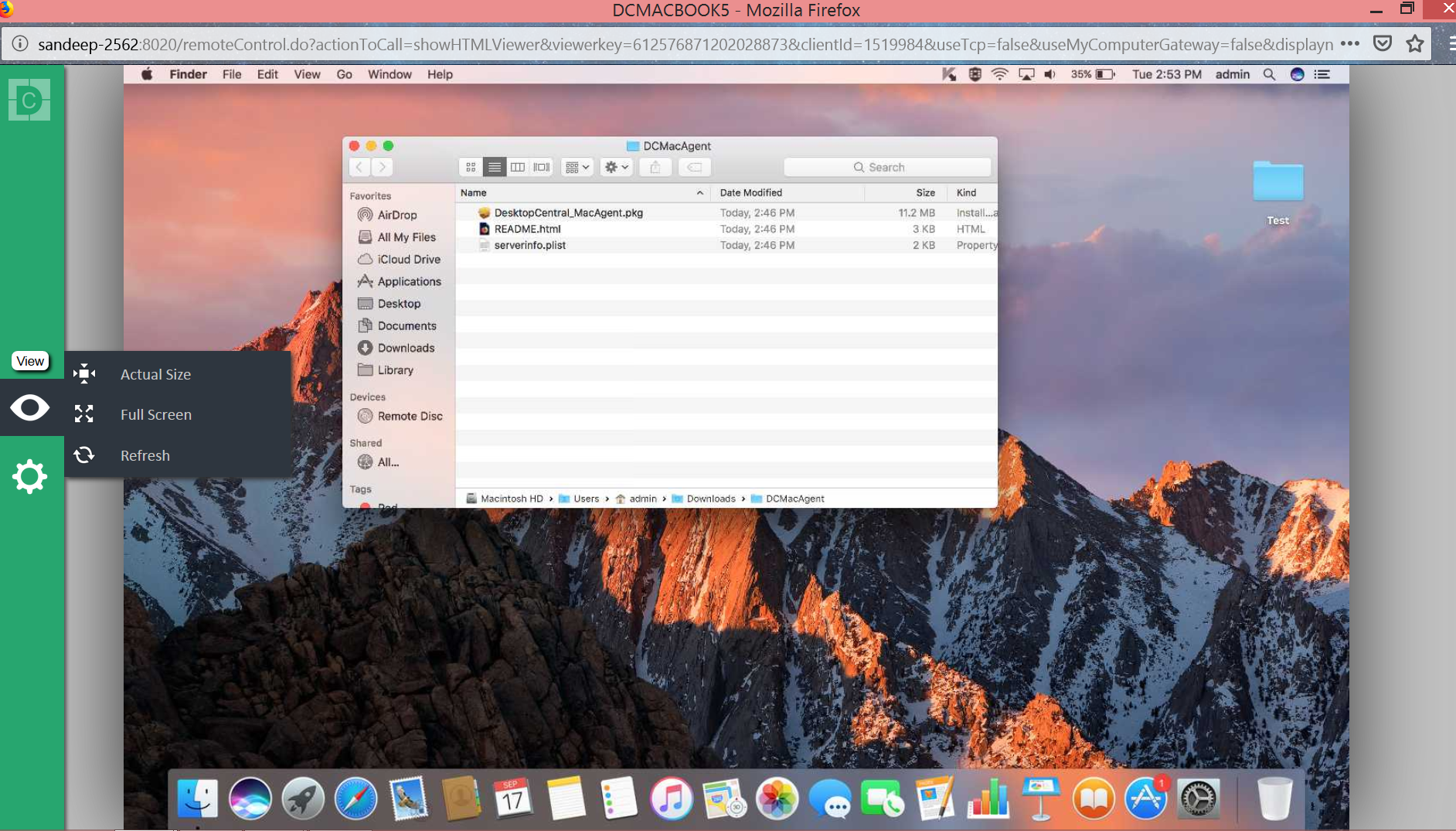
Rm /Volumes/Macintosh\ HD\ -\ Data/Library/Preferences/ist #remove the known networks plist which auto-joins your WiFi - older version of macOS may not have this #clear the nvram if there is any saved WiFi info there # this assumes the boot drive is named "Macintosh HD" and is a newer OS that has a Data volume I've been wondering if I should blog about this, but here's another way that doesn't involve blocking network ports, so to squirrel this knowledge away in a corner of the web: # these commands MUST be from Terminal in Recovery mode only (as root of course) If you come to the “Choose your country/location” dialogue, make sure to not select a wireless network, but “continue without an internet connection”Īfter a normal boot, you can verify the DEP status in Terminal: $ cd "/Volumes/Macintosh HD/System/Library" (It might already be mounted.)Įxit Disk Utility, open Utilities → Terminal, and type Hold command-R during the reboot to enter Recovery Mode againĮnter Disk Utility, and mount the Macintosh HD volume (or whatever your main volume is named). When it reboots again, be sure to press command-R to boot into recovery and continue with Main procedure Without full reinstallīoot to Recovery Mode by holding command-R during restart and continue with Main procedure Main procedure It will then show a remaining time of about 10-15 minutesĭ. Initial installation will run for approximately 1 hour, and reboot onceĬ. Boot into recovery using command-R during reboot, wipe the harddrive using Disk Utility, and select reinstall macOSī. NB! command-R is replaced with holding the power button on M1 macs.

Disable Device Enrollment Program (DEP) notification on macOS Monterey.md


 0 kommentar(er)
0 kommentar(er)
